complete guide to using nivoda for diamond retailers
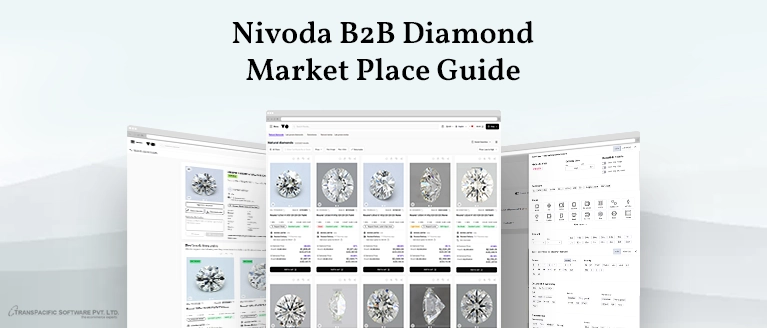
Detailed Guide on Using Nivoda: From Registration to Trading
By TransPacific Software
TransPacific Software and Nivoda have partnered to integrate the Nivoda API into jewelry e-commerce websites developed on various e-commerce platforms including Magento, Shopify and WooCommerce,
Nivoda is a diamond trading platform that connects suppliers and buyers, offering a streamlined trading experience.
This guide provides a detailed walkthrough on using Nivoda,covering registration, trading, subscription costs, and API integration. Additionally, we'll compare Nivoda with other prominent diamond trading platforms, RapNet and IDEXonline, to highlight the differences and benefits.
1. Registration
Step-by-Step Registration Process
- Visit the Nivoda Website
- Sign Up: Click on the "Sign Up" or " Join for Free " button typically found at the top right corner of the homepage.
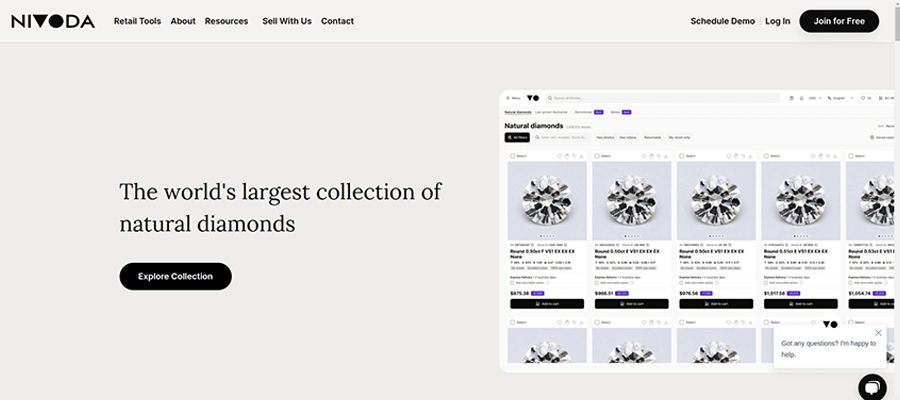
- After clicking Join for Free button it takes you to account type selection page. You can select account type as per your requirement i.e. buyer or seller.
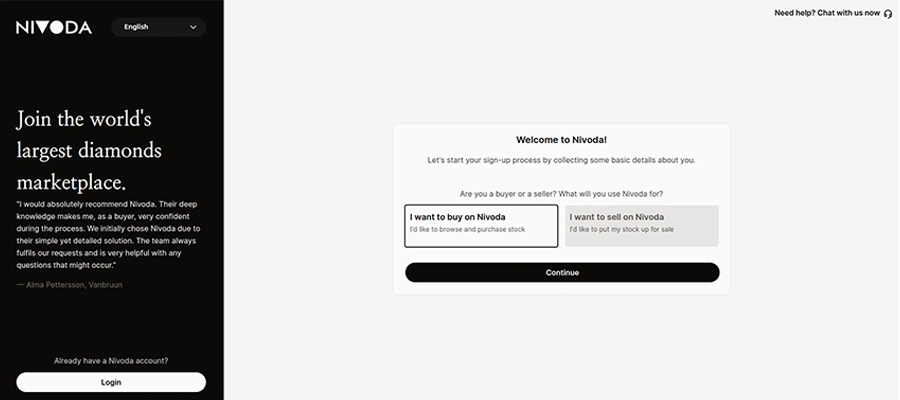
- Enter Business Information: Fill in your business details, including company name, address, and contact information. Provide your email address and create a password
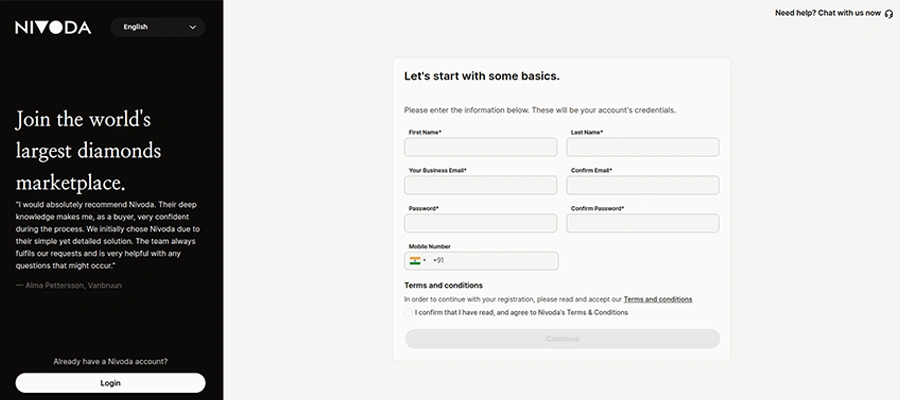
- Once you fill and submit the registration form it will send verification OTP on mobile number that you have used in registration.
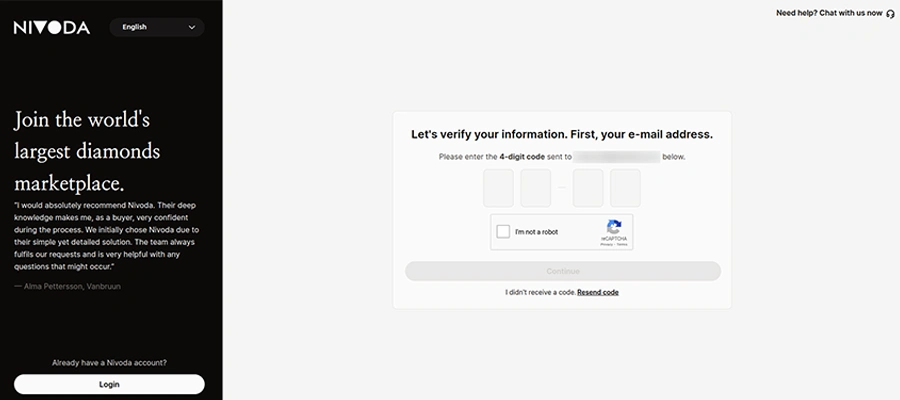
- Profile Completion: Log in and complete your profile by adding more details about your business and personal information to enhance credibility.
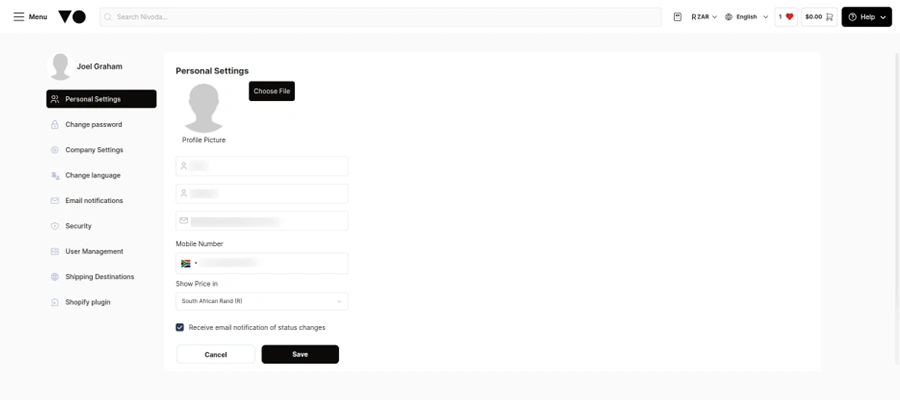
2. Nivoda Pricing Model
Nivoda operates on a commission-based model (fulfillment charges) instead of an upfront subscription fee. Members can select diamonds from various global suppliers, add them to their cart, and complete the purchase. Nivoda handles the verification of the goods and arranges for a fully insured shipment directly to the retailer's store.
3. Using Nivoda
Browsing and Searching for Diamonds
- Login: Log in to your Nivoda account.
- Dashboard: You will be taken to your dashboard where you can see recent activities and updates.
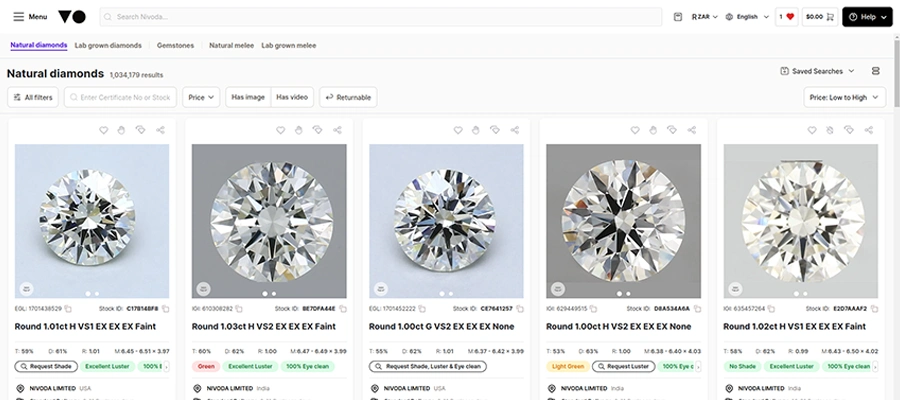
- Search Bar: Use the search bar at the top to find specific diamonds. You can search by various criteria such as carat, color, clarity, and cut.
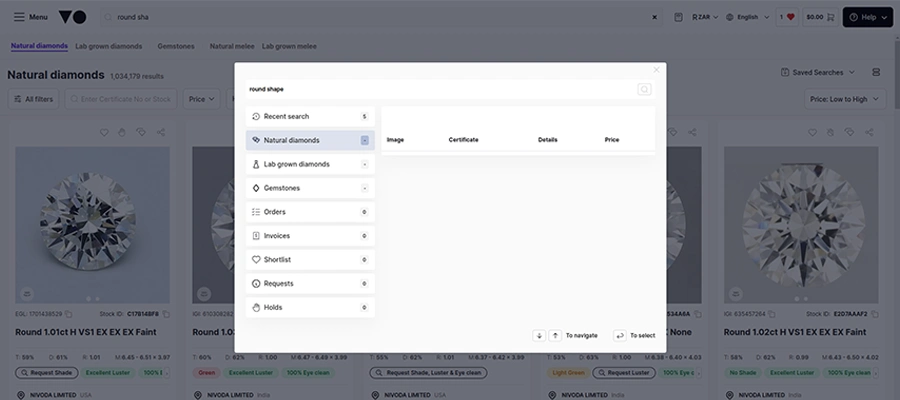
- Filters: Apply filters to narrow down your search. Filters include price range, certification, diamond shape, and more.
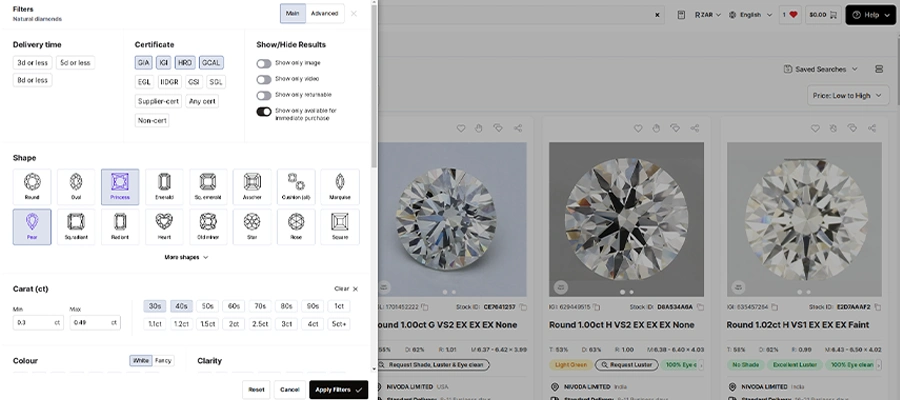
- Results: Browse through the search results. Each listing provides detailed information about the diamond, including price, quality, and supplier details.
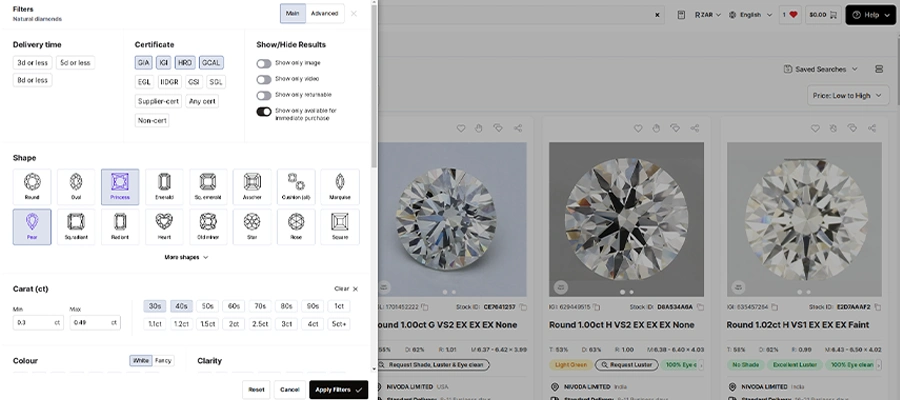
4. Viewing Diamond Details
- Select a Diamond: Click on a diamond listing to view more details.
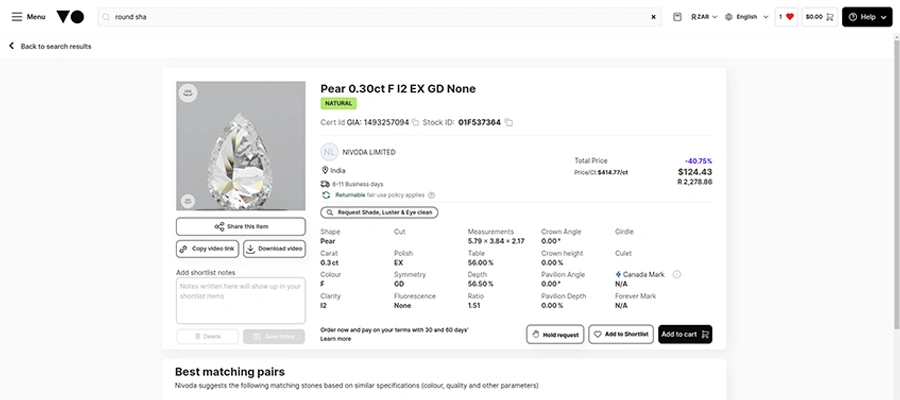
- Detailed Information: On the diamond detail page, you will find information on carat, color, clarity, cut, and certification.
- Supplier Information: View details about the supplier, including their rating and reviews.
- Images and Videos: Examine high-quality images and videos of the diamond to assess its quality.
5.Adding to Cart and Checkout
- Add to Cart: If you decide to purchase a diamond, click the "Add to Cart" button.
- Review Cart: Go to your cart to review the items you have added. You can adjust quantities or remove items if needed.
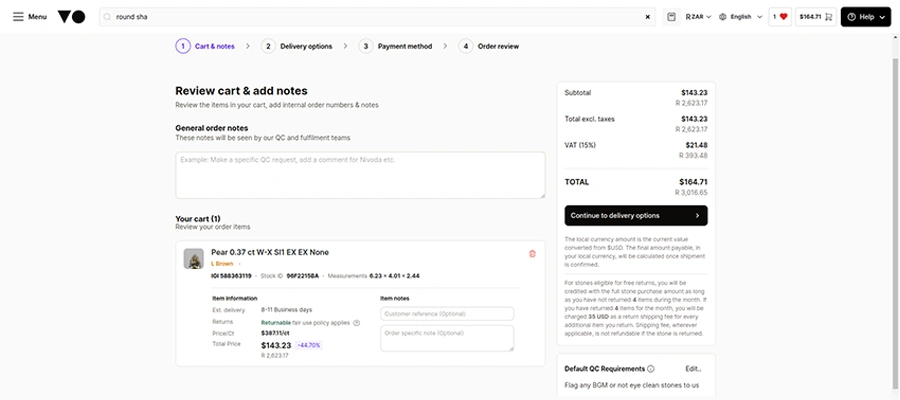
- Checkout: Proceed to checkout where you will enter shipping information and select a payment method.
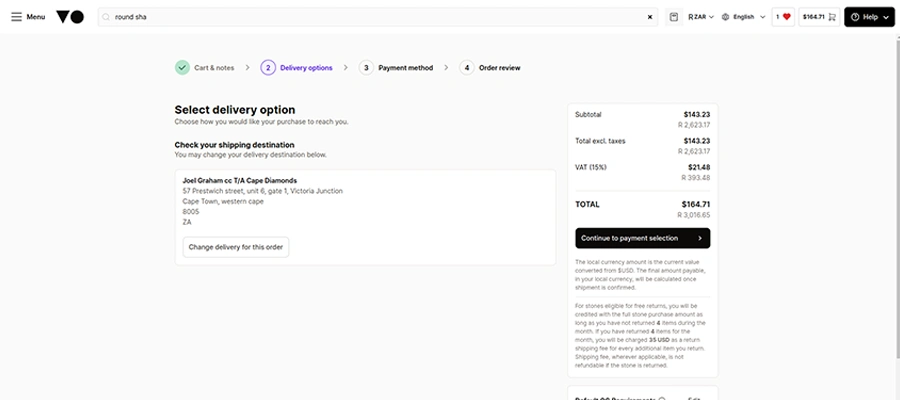
- Payment: Complete the payment process using one of the available payment options, such as credit card or bank transfer.
- Order Confirmation: Once the payment is processed, you will receive an order confirmation email with the details of your purchase.
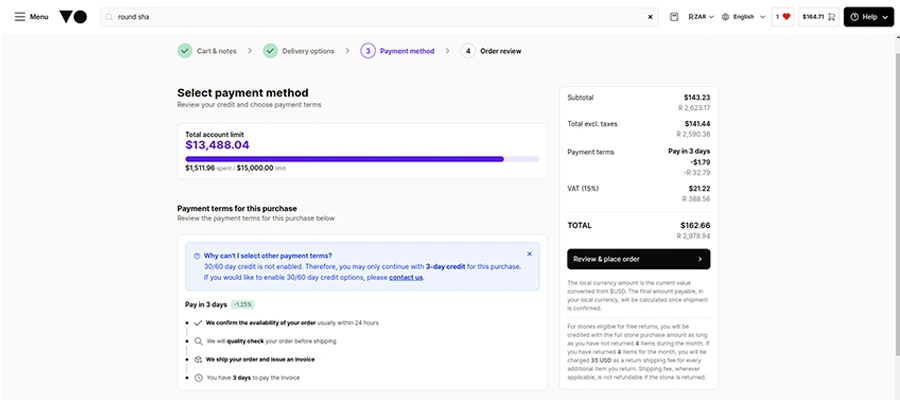
6.Managing Orders
- Order History: Access your order history from the dashboard to view past orders.
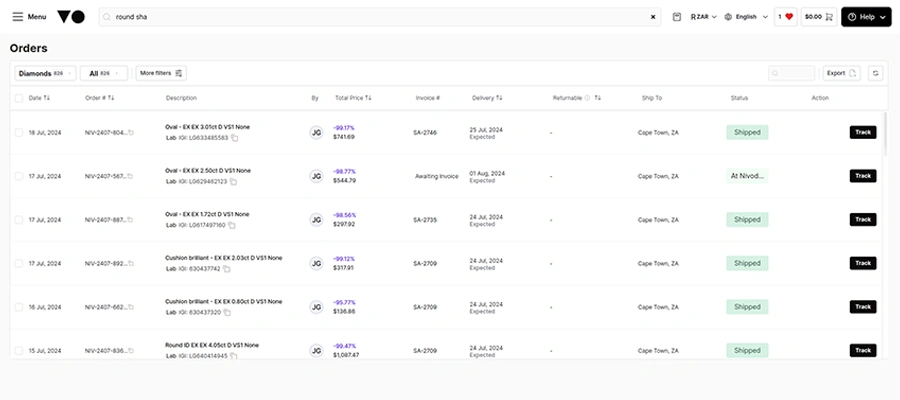
- Tracking: Track the status of your orders in real-time. You will receive updates on shipping and delivery.
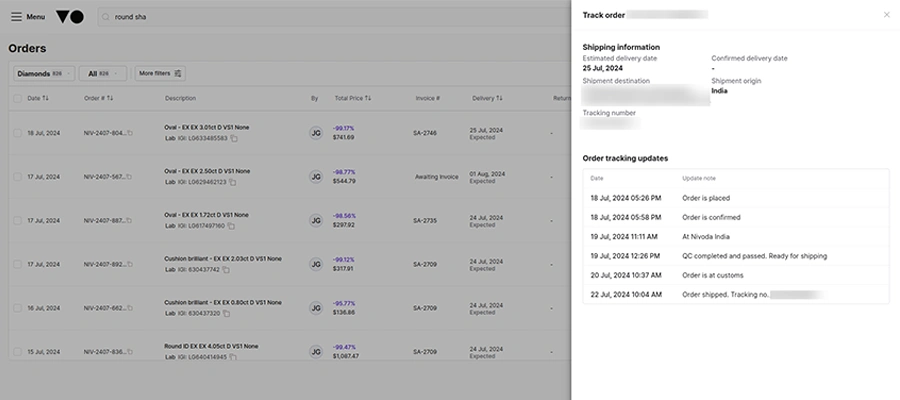
7. Nivoda diamond setup and feed integration
Nivoda offers their Diamond data feed to be integrated into your jewelry eCommerce website . For integration it offers following steps need to be followed
- Feed setup
- API integration
1. Feed setup
- Natural diamonds (White and fancy diamonds)
- Lab grown diamonds (White and fancy diamonds)
- Gemstones
- Natural melee
- Lab grown melee
a) Type of diamond feeds available on Nivoda :
You can setup above respective feed from Nivoda “Feed setup” section.
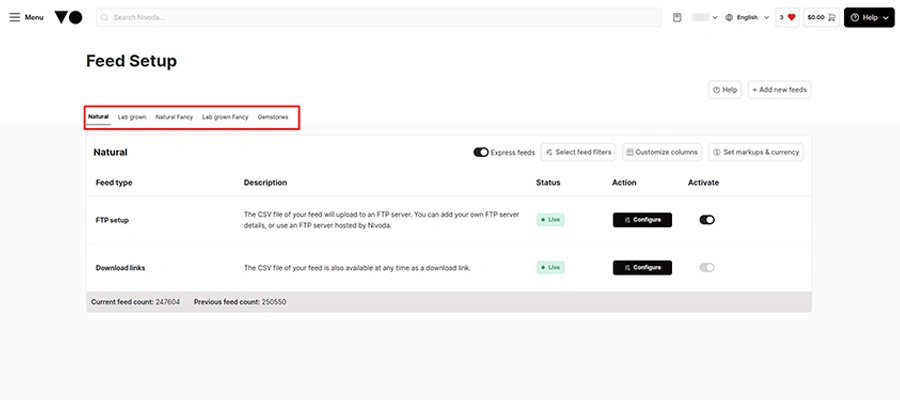
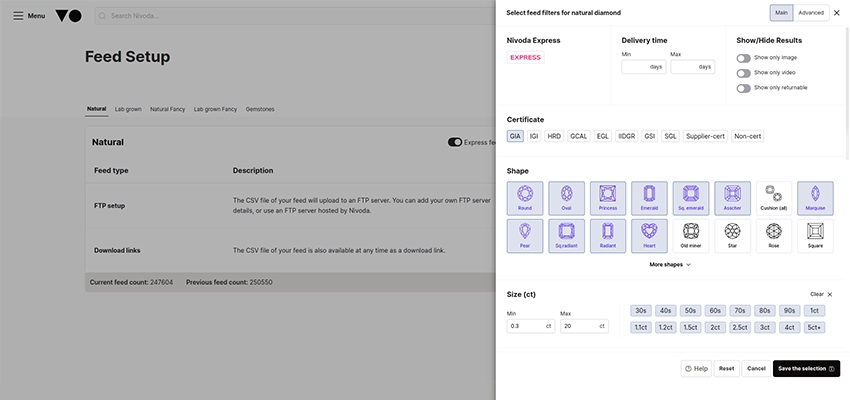
b) Supplier’s selection
For populating feed with Diamond data, you need to add the diamond suppliers into the Feed center.
To select diamond suppliers, you have click on menu and under that “Feed Centre”
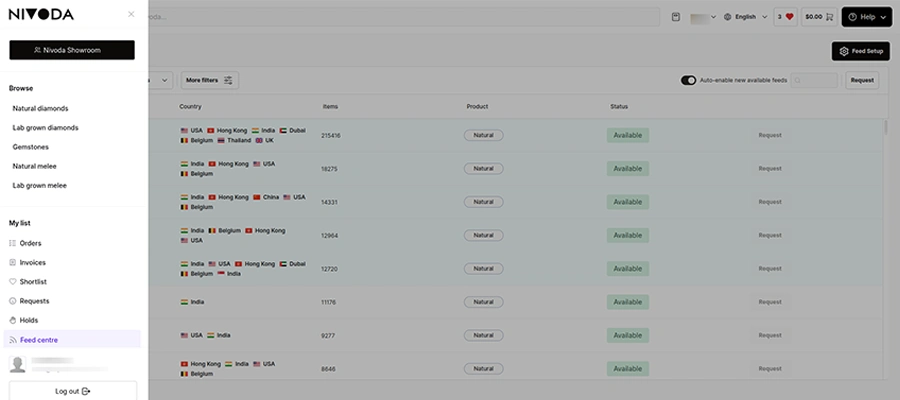
In the Feed Centre you can select the suppliers from the given list and at the end you need to click on “Request” or in front of each supplier you will find a button “Request” you can click on. Once the seller's request is approved it will populate diamonds the data set.
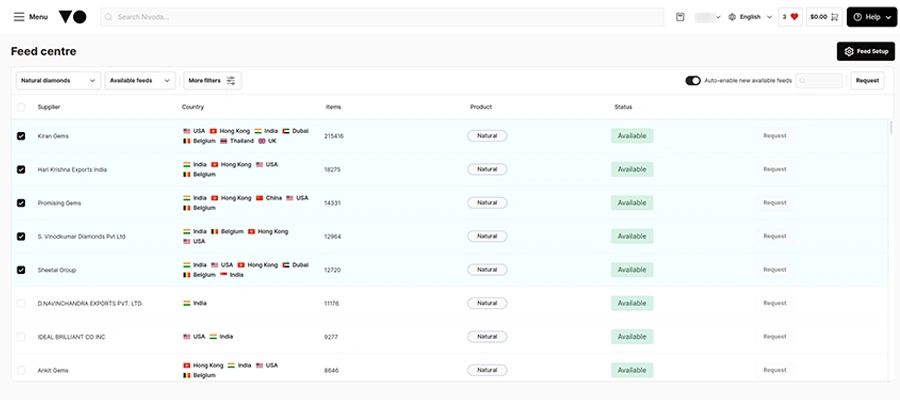
2. API Integration
Nivoda offers an API that allows businesses to integrate their systems with the Nivoda Diamond Data. This is particularly useful for larger businesses looking to automate processes and enhance their trading capabilities.
Nivoda offers different ways to integrate Nivoda feed.
1. CSV File
Nivoda CSV can be use in two ways
- a. Download link - User can directly download csv file from link.
- b. FTP server - Nivoda will upload csv on Client FTP or on there own FTP server.
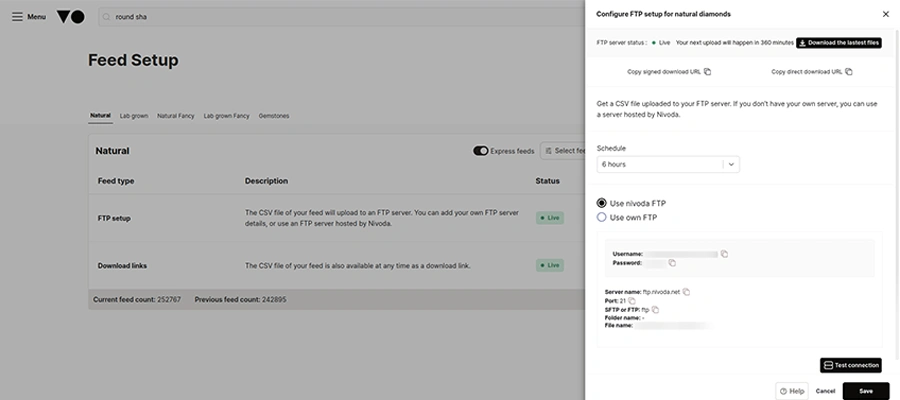
2. GraphQL API
Using GraphQL API you can integrate Nivoda Feed on any platform for example Shopify, Wordpress / WooCommerce and Magento
3. Accessing the API
- API Documentation: Visit the Nivoda API documentation page. This will provide you with detailed information on how to use the API.
- API Key: Generate an API key from your account settings. This key is used to authenticate your requests.
- Integration: Use the API key to integrate your system with Nivoda. Common uses include automating inventory updates, processing orders, and syncing data between systems.
4. API Endpoints
- Staging details for testing https://intg-customer-staging.nivodaapi.net/api/diamonds
- GraphiQL visual documentation explorer can be accessed through:
https://intg-customer-staging.nivodaapi.net/api/diamonds-graphiql
You will get username password once you create account on Nivoda. - The test user you can use to create requests: You will get username password once you create account on Nivoda.
For production you would need to connect with the username and password that you also use to login to the platform. - login details for the GraphiQL user are as follows for the production details: You will get username password once you create account on Nivoda.
- The endpoints for production (once you have completed testing we will activate it) are:
https://integrations.nivoda.net/api/diamonds
https://integrations.nivoda.net/api/diamonds-graphiql
5. Additional API information
Currently, Nivoda does not have API for Purchasing stone instead Nivoda has an advance API named “Pro API”. Which has following API end points.
- Instant notifications of items being sold out
- Instant notifications of price updates
- Instant notifications of items being added
- Custom callbacks of order updates into your system
To activate Pro API a dealer needs to separately apply to Nivoda Support.
Nivoda stands out as a versatile and user-friendly platform for diamond trading, offering essential tools and features to streamline the buying and selling process. By following this detailed guide, you can effectively utilize Nivoda's platform from registration to trading, ensuring a smooth and efficient experience. Additionally, leveraging Nivoda's API can further enhance your business operations through seamless integration with your existing systems.
We integrate Nivoda API into your store with your preferred markup rules, currency, filters, and pricing logic — automatically.
Learn More